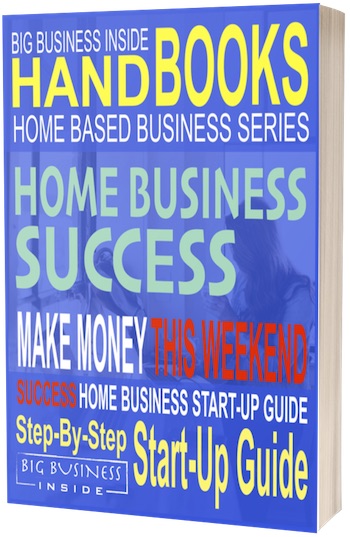Many WordPress Installations will default to the administrators username of “Admin”.
Many WordPress Installations will default to the administrators username of “Admin”.
The problem with this is – hackers know this.
And they have programs that just keep dialing through passwords combinations until they hack into your site. This is what is known as a Brute Force Attack.
There are several things you can (and should) do to minimize your risk of being hacked and changing your administrative username is one of them.
If you are setting up your wordpress for the first time, follow the instructions so you won’t default to Admin.
How to Change Username in WordPress
This requires only a couple of steps.
For security I suggest you add two new users to your WordPress website.
NOTE: Each new user must have different emails from existing users and each other.
User #1
Will be given the normal user name that you want people to associate with your website.
As suggested Step 3. in the Secure WordPress Site post – the password should be long and complicated.
This user will be assigned the role of “contributor” or “Author” which will not allow them administrative access to the dashboard.
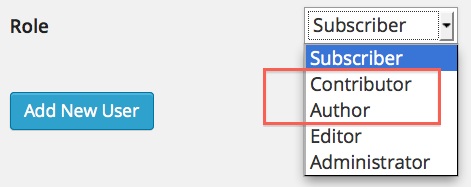
Now assign all posts to this new user.
User #2
As suggest in Step 2. in the Secure WordPress Site post – give this username a funky non-name that will be extremely difficult to hack.
Save it as an “Administrator”
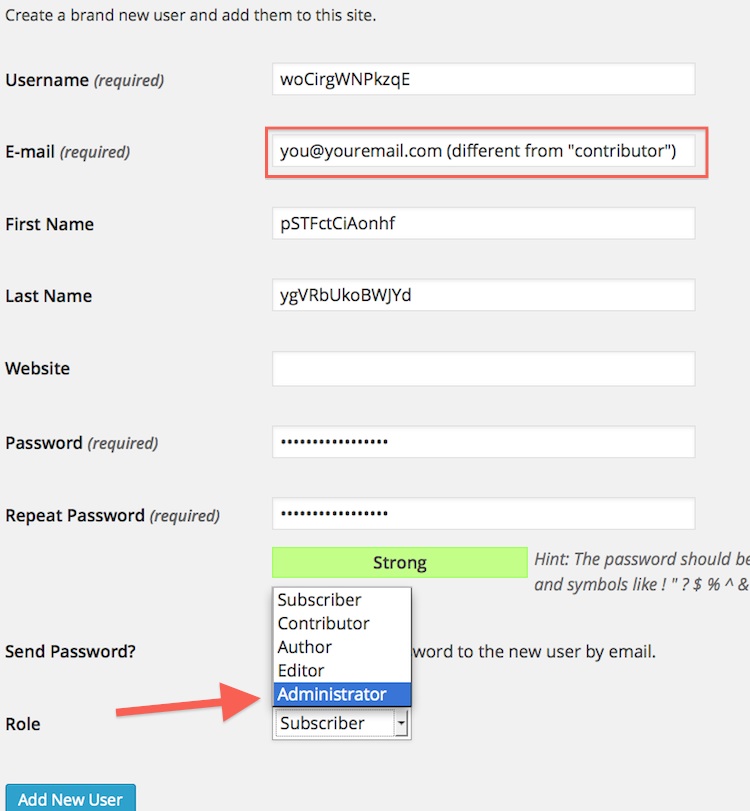
Delete original Admin User
Now that you have assigned all posts to the “contributor” – logout and login again as the NEW administrator.
Delete the old admin user.
How to Change Username in your Database
**WARNING** – make sure you have a fresh backup before you do this – just in case!
Step 1.
Log in to your cPanel
Step 2.
Find the name of your database – it will be written in your wp-config.php file.
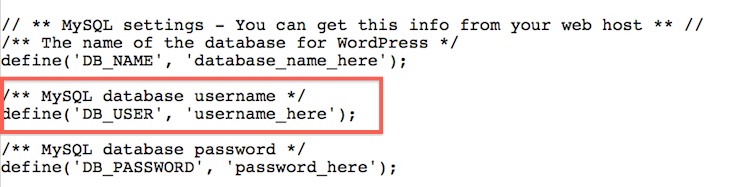
Step 3.
Locate and click on phpMYAdmin folder in the Database section.
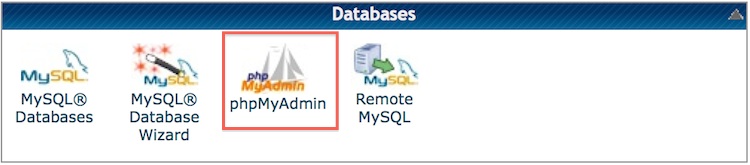
Step 4.
Select your Database Name and click to open
Step 5.
Select wp_users and click to open.

Step 6.
Select the user you want to change the username for and click on EDIT.
![]()
Step 7.
Where it says user_login change the name to whatever you want.
Step 8.
click on GO
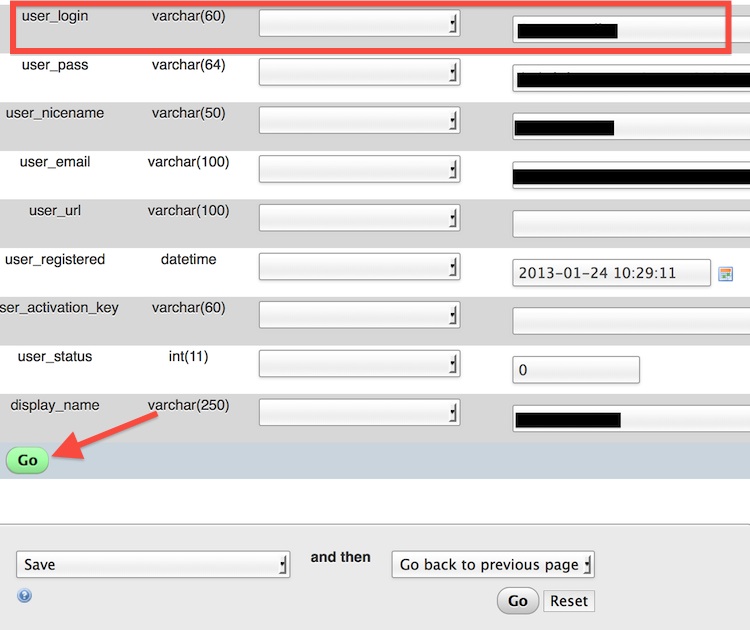
That’s it! Your admin has been changed.